Browse The Web Privately With DuckDuckGo. How To Get Started
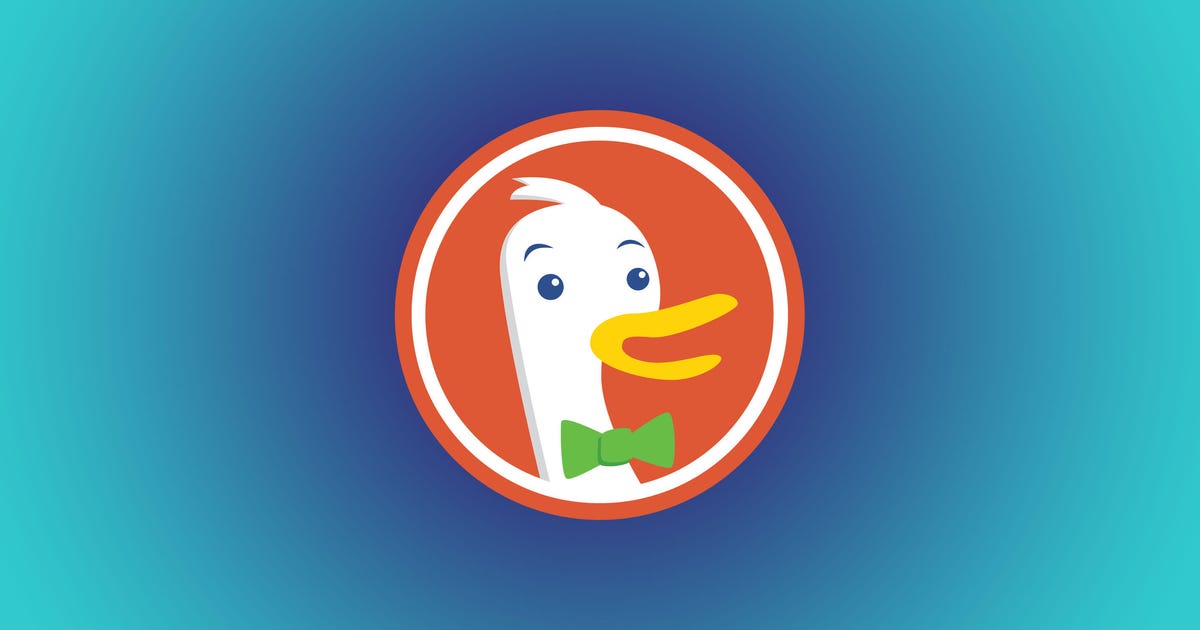
Browse the Web Privately With DuckDuckGo. How to Get Started
Free privacy-focused internet search engine DuckDuckGo promises a seemingly dream experience of private searches, no ad-trackers and smarter encryption. In an age of data leaks, breaches, scandals and growing concerns over cyberattacks, the company caters to internet users' increasing desire for privacy.
DuckDuckGo saw more than 50 million app downloads and a 55% traffic increase over a 12-month period, according to a June 2021 report from SpreadPrivacy.com. The search engine and its accompanying tools is another weapon you can add to your digital privacy arsenal, like Apple's prompt to opt out of tracking and the Sign in with Apple feature.
In addition to its private search engine, DuckDuckGo offers a privacy browser app for iOS and Android, as well as a Chrome extension. If you'd rather not download the app or extension, you can also go to duckduckgo.com and run your searches there. Here's how to use DuckDuckGo on your browser or mobile.
How to install DuckDuckGo for Android
1. Open the Google Play Store app.
2. Search DuckDuckGo.
3. Choose DuckDuckGo Privacy Browser.
4. Tap Install.
5. Tap Open.
6. DuckDuckGo will ask if you want to set Google Chrome or DuckDuckGo as your default browser app. Choose which one you want and tap Set As Default.

When I visited Old Navy's site in my browser, this is what DuckDuckGo told me.
Screenshot by Shelby Brown/CNETFrom there, DuckDuckGo will ask you to do a quick search as a tutorial. I searched a clothing store I frequent and DuckDuckGo immediately notified me that it had blocked two ad trackers. You can also view the grade DuckDuckGo gave the website you've visited, how many trackers were blocked, whether the connection is encrypted and what the site's privacy practices are.
Tap the flame icon next to the search bar to clear out any vulnerable personal data from your tabs. Tap Clear All Tabs and Data to "burn" away your personal data.
How to install DuckDuckGo for iPhone
1. Open the App Store.
2. Search DuckDuckGo.
3. Choose DuckDuckGo Privacy Browser.
4. Tap Get.
5. Enter your Apple ID password or confirm the download with Face ID or Touch ID.
6. Tap Open.
7. DuckDuckGo will ask if you want to make DuckDuckGo your default browser app. Choose Set As Default or Skip.
From there, DuckDuckGo will redirect you to your Settings app for any additional changes and to view what the program will have access to. You can choose your default browser app from Safari to DuckDuckGo here as well.
After you've configured your settings the way you want them, you can open the app and start running searches. When I visited CNN.com, DuckDuckGo reported that it had blocked almost 30 trackers. In addition, the app provided a privacy grade for the site, as well as the option to wipe personal data out of the browser with the fire icon.
DuckDuckGo and Siri
Under DuckDuckGo's tab in Settings, you can see what the program can do with Siri and your search requests. You can choose whether or not you want Siri to learn from your DuckDuckGo searches to make suggestions for you, allow the DuckDuckGo app and its contents to appear in search, as well as allow suggestions and content from DuckDuckGo and Shortcuts for the app to appear in Search and widgets. If you don't have Siri enabled, this isn't something you have to worry about.
How to install the DuckDuckGo Chrome extension
On DuckDuckGo's website, the option to add the private search engine to Chrome is a button right under the search bar.
1. Open DuckDuckGo in a Google Chrome browser.
2. Click the Add DuckDuckGo to Chrome button. This will redirect you to the Chrome Web Store.
3. Click the Add to Chrome button in the top right corner.
4. DuckDuckGo will ask if you want to add Privacy Essentials. This will give DuckDuckGo permission to fend off ad-trackers and keep your searches private. If you agree, click Add Extension.
5. You'll be redirected to a page saying the extension was successfully installed. DuckDuckGo will also give you links to download the privacy browser on mobile.
6. When you're ready, click Start Searching and you'll be taken to the main DuckDuckGo search bar.
Now when you open a new window or tab on Chrome, DuckDuckGo will pop up instead of Google's search bar.
Source
Tags:
- Browse The Web Privately With Duckduckgo How To Override
- Browse The Web Privately With Duckduckgo How To Set
- Browse The Web Privately With Duckduckgo Search
- Browse The Web Privately With Duckduckgo Browser
- Browse The Web Privately With Duckduckgo Firefox
- How To Browse The Web Privately
- How To Browse The Web Anonymously
- Browse The Web Crossword
- Browse The Web Safe With Avast
- Sibcy Cline Browse The Market
- Browse The Web




